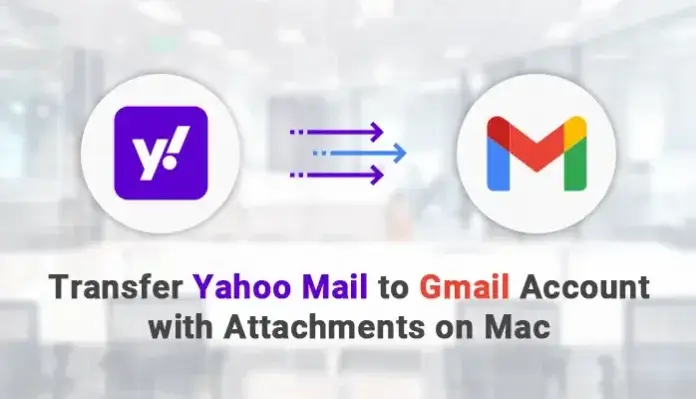Yahoo! Mail is a cloud-based email messaging service that lets you communicate over the web. In the past, it has been seen that Yahoo is not fulfilling the user’s requirements up to mark.
Sometimes there is a situation when Yahoo Mail not working. Due to this people are looking for a better alternative. The newest version of Yahoo takes slower to load. It also has poor security features and fewer customizable options due to which users want to transfer Yahoo Mail to Gmail Account.
Gmail is the most recognized and feature-rich free email service provider. It is holding about 1.5 billion users worldwide. However, backup of Yahoo Mail to Gmail on Mac is not easy. Migrating a complete Yahoo account to a Gmail account is not a cup of tea.
Most of the users have the same question “How do I transfer my Yahoo account to Google?” But don’t worry, just read the complete blog to understand “how to switch from Yahoo to Gmail”.
Before we jump to the methods, let’s take a quick look at some reasons for migrating the Yahoo Mail account to Gmail.
Reasons to transfer Yahoo Mail to Gmail account
You are most likely interested in migrating emails from Yahoo to Gmail due to following reasons.
- To backup your Yahoo account into the Gmail account.
- Due to the more flexible and customizable working environment of Gmail.
- Gmail provides more cloud storage compared to Gmail.
- It has an inbuilt spam filter property to filter junk emails.
- Gmail has an easy-to-use GUI.
Gmail users are fast expanding for a variety of reasons, including the Google Drive feature, Google DOC, Calendars, Contacts, Meetings, and many others. These are the most common reasons to migrate Yahoo Mail to Gmail.
Now, let’s proceed to the methods through which users can perform Yahoo to Gmail migration on Mac.
# Method 1: Transfer Yahoo Mail to Gmail account manually
In this method, you will find the manual steps that enable you to migrate emails from Yahoo to Gmail. To perform this activity, you have to follow each step in a sequential manner. But kindly ensure to have good internet connectivity before proceeding with the steps.
Now follow the steps to transfer Yahoo email to Gmail:-
- Log in to the Gmail account on the Mac system.
- Navigate to the Gear icon and click See all settings.
- Click on the Accounts and Import tab.
- Select the Import Mails and Contacts option.
- Now, enter the Yahoo Mail address and tap the Continue button.
- Click on the Next button after entering the Yahoo login credentials.
- After that, press the Agree button and proceed to import options.
- Now, select the Yahoo Mail items to import.
- Finally, click on the Start Import button to transfer Yahoo Mail to your Gmail Account.
By performing these steps, users can migrate Yahoo Mail to Gmail. The manual process is less significant and has several drawbacks and requires additional resources. It is worth trying if you have a small account and know how to handle possible issues.
Depending on the extent of your Yahoo Mailbox data, this process to backup Yahoo Mail to Gmail could take up to a couple of days.
# Method 2: Automated method to transfer Yahoo Mail to Gmail account
Due to the limitations that come along with the manual method, many professionals suggest using the Yahoo Backup Tool. It is an automated approach that requires less time and effort and easily migrates email from Yahoo to Gmail.
Users can transfer Yahoo mail data to Gmail, Office 365, Thunderbird, AOL, and many more. Moreover, using the automated method, users can backup Yahoo emails into various file formats like PDF, PST, MBOX, MSG, etc.
This method takes less time and effort and quickly transfers emails from Yahoo to Gmail and many more.
Conclusion
In this blog, we have discussed two methods to transfer Yahoo Mail to Gmail Account on Mac. The manual method to transfer Yahoo email to Gmail is time-consuming and has some limitations.
In order to get rid of these limitations, you should go with a professional method i.e., the Yahoo backup tool. It will save your time & effort and results in an efficient Yahoo Mail migration process.
The professional method will also assist you in exporting Yahoo Mail folders to another Yahoo account.